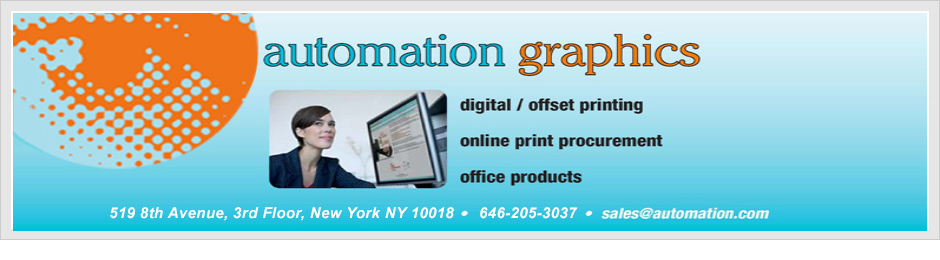How to Prepare Files for Professional Printing
 Preparing files for professional printing is a crucial step in ensuring that your printed materials look exactly as you envisioned. Whether you’re printing brochures, business cards, or large banners, following proper file preparation guidelines can help avoid common issues and achieve high-quality results. In this blog, we’ll provide a guide on how to prepare your files for professional printing.
Preparing files for professional printing is a crucial step in ensuring that your printed materials look exactly as you envisioned. Whether you’re printing brochures, business cards, or large banners, following proper file preparation guidelines can help avoid common issues and achieve high-quality results. In this blog, we’ll provide a guide on how to prepare your files for professional printing.
Choose the Right File Format
Selecting the correct file format is essential for professional printing. Commonly accepted file formats include:
PDF (Portable Document Format)
PDFs are the preferred format for most professional printing projects because they preserve the layout, fonts, and images exactly as intended. Ensure that your PDF is saved in high resolution for the best print quality.
TIFF (Tagged Image File Format)
TIFF files are excellent for high-quality images and graphics. They are lossless, meaning they do not lose quality when compressed, making them ideal for printing photos and detailed artwork.
EPS (Encapsulated PostScript)
EPS files are used for vector graphics, such as logos and illustrations. They are scalable without losing quality, making them perfect for various print sizes.
Set the Correct Color Mode
Professional printing typically uses the CMYK (Cyan, Magenta, Yellow, Black) color mode, as it matches the ink colors used in printing presses. Make sure to convert your files from RGB (Red, Green, Blue) to CMYK before submitting them to the printer to ensure accurate color reproduction.
Ensure High Resolution
For crisp and clear prints, your images and graphics need to be high resolution. The standard resolution for professional printing is 300 DPI (dots per inch). Low-resolution images can appear pixelated or blurry when printed, so always check the resolution before finalizing your files.
Include Bleed and Crop Marks
Bleed and crop marks are essential for ensuring that your prints are trimmed correctly without any white borders.
Bleed
Bleed refers to the extra area around your document that extends beyond the final trim size. This ensures that no unprinted edges appear on the final product. A standard bleed size is 0.125 inches (3 mm) on all sides.
Crop Marks
Crop marks indicate where the printer should trim the paper. Including these marks helps ensure that your document is cut to the correct size.
Embed Fonts and Images
To prevent font and image issues, make sure to embed all fonts and images within your file. This ensures that the printer has access to the exact fonts and images used in your document, maintaining the design integrity.
Check and Proofread Your Work
Before sending your files to the printer, thoroughly check and proofread your work. Look for any spelling errors, alignment issues, or design inconsistencies. It’s often helpful to have another person review your files to catch any mistakes you might have missed.
Preparing Files for Professional Printing: Conclusion
Properly preparing your files for professional printing is crucial for achieving the best possible results. By choosing the right file format, setting the correct color mode, ensuring high resolution, including bleed and crop marks, embedding fonts and images, and thoroughly proofreading your work, you can ensure that your printed materials will look polished and professional.
For expert printing services and additional assistance, contact Automation Graphics.
Automation Graphics
519 8th Avenue
3rd Floor
New York, NY 10018
646-205-3037